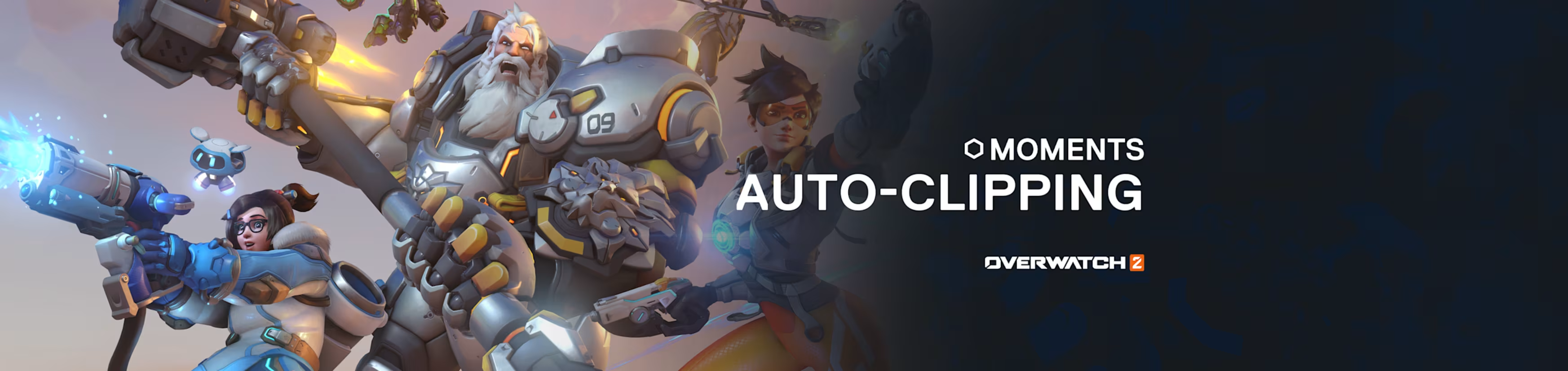
How to Clip Overwatch 2 on PC
You decide what your Play of the Game is.

Moments is the best way to capture your gaming clips and replays on PC. We're expanding the functionality of Moments to automatically capture your most hype moments in Overwatch 2!
Overwatch 2 is a great game to showcase your skill and incredible footage. Our Moments app is an extremely convenient program that helps you quickly capture your best triumphs and epic fails to share with friends and online communities. Easily capture past events with a button press, edit them to highlight the best part, and share with a simple drag-and-drop interface.
A powerful feature within Moments is auto-clipping. Our advanced software is able to recognize specific instances in certain games and automatically take a clip for you. While you are able to manually capture a clip at any time, Moments can automatically do it for you, and we've just expanded its functionality to include Overwatch 2. Even though there is Play of the Game, when you make cool plays, they aren't always selected by the game. With Moments, you'll have a way to show something from your perspective, whenever you want.
Why is automatic clipping helpful?
Don't take the chance of losing epic moments — forever. Personally, I'm a big fan of the automatic clipping for at least one big reason: it's easy to forget to clip an awesome moment after it happens. Showing your friends instead of just telling them about it is so much better.
The Moments app has a distinct sound when it captures, so after it clips at least once, you might remember to do it manually next time (by default, Alt+S). Regardless, auto-clipping is a great way to save awesome moments from your game and then easily share with friends later.
How to setup automatic clipping in Overwatch 2

In the SteelSeries GG app, enter the Settings section and scroll down to the Moments section. Click on the Auto-clip tab to see this section. By default, this feature will already be active, but you can disable it entirely if you wish and tinker with individual games and their events.
Scroll down the list of games to see Overwatch 2; click the banner to unfold it. There, you will see the available conditions to trigger an auto-clip. You can check on/off any of them. If there are too many clips being taken, tone down some of the triggers.
Overwatch 2 Auto-Clip Triggers:
- Play of the Game: Clip every Play of the Game (not just yours).
- Team Kill: Any time the enemy team is wiped.
- Multikill: When you earn 2 or more kills in a short duration.
- Elimination: Any single elimination.
Now, if Moments is active, it will automatically create a clip based on those events. It will follow the typical clip settings for length and quality, which you can also set in the Moments Settings section. The automated clips will also be labeled based on the event that triggered them in your catalog.
Adjust your clips as desired! And remember, you can always take clips manually, by pressing Alt+S by default. That's definitely useful whenever something non-kill-related or funny happens. Like when you get bopped off a cliff.
Download Moments now, for free.
More on Moments:

Wordsmith at SteelSeries. Enthusiastic about Dota 2 and fighting games. A cat dad.